Installation and Setup
-
Initial Setting
-
Connect to Power and TV
Please refer to the quick installation guide download.
-
-
Create an Account
-
Create an Account
To create your OVO account, please visit https://ovotv.com/en-us/login to register. Both an e-mail address and mobile phone number can be used for registration; however, we recommend using an e-mail address to register. If you do not receive the verification code when registering by the mobile phone number, please contact your service provider to enable “Accept Advertising Message” service.
-
-
App Download
-
App Download
You can look for apps you are interested in to install from the “App Store”. After installation, you can find the apps in “My Apps”. If the desired app is not available in the store, you can go to “My Apps” → “Play Store” to search for the targeted app and download.
-
-
Screen Mirroring
-
Screen Mirroring
- Download a mirroring app from the “App Store”. After downloading, open the mirroring app from “Homepage” → “My Apps”.
* It is recommended to use “Happycast” on iOS devices and “wifidisplay” or “miracast” on Android devices. - Connect the mobile phone and TV box to the same SSID (must be in the same domain). Screen mirroring.
- For successful mirroring, select “Click to Mirror” on the mobile phone and then the TV box device. Screen mirroring.
- Download a mirroring app from the “App Store”. After downloading, open the mirroring app from “Homepage” → “My Apps”.
-



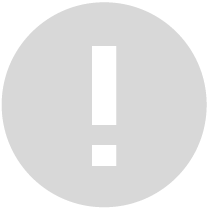 提醒您
提醒您